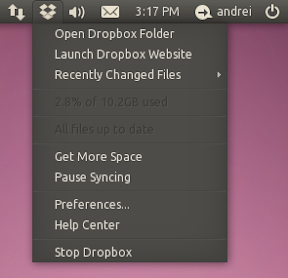T. Scott Barnes maintains a package in his PPA called "monochrome-icons-extra" which comes with monochrome Ubuntu-mono, Humanity, and Elementary icons for Dropbox, along with a few other mono icons.
To add the PPA, use the following commands in a terminal:
sudo add-apt-repository ppa:tsbarnes/misc
sudo apt-get update
sudo apt-get install monochrome-icons-extraAlternatively simply download this DEB file (but you won't receive any updates).
The icons no longer have to be manually copied into the ~/.dropbox-dist folder so if you upgrade Dropbox you will no longer lose the mono icons.
Important: the icons only work with the latest Dropbox experimental build which you can download from the Dropbox forum. To install the latest experimental Dropbox, run the following commands in a terminal:
32bit:
dropbox stop
cd
wget http://dl-web.dropbox.com/u/17/dropbox-lnx.x86-0.8.107.tar.gz
tar -xvf dropbox-lnx.x86-0.8.107.tar.gz64bit:
dropbox stop
cd
wget http://dl-web.dropbox.com/u/17/dropbox-lnx.x86_64-0.8.107.tar.gz
tar -xvf dropbox-lnx.x86_64-0.8.107.tar.gzThe above URLs will change when a new Dropbox version will be released on the forum so check out the latest version on the forum. There is also an update script which automatically installs all the new Dropbox versions.